Extended Tab in Rx Detail
The Rx Detail Extended tab allows additional information to be entered for a prescription, such as the number of vial copies or a Special Authorization Expiry date. The possible action buttons are Rx, Hold, Escape, Pend, Queue, Fill, Multi-Fill and Revert.
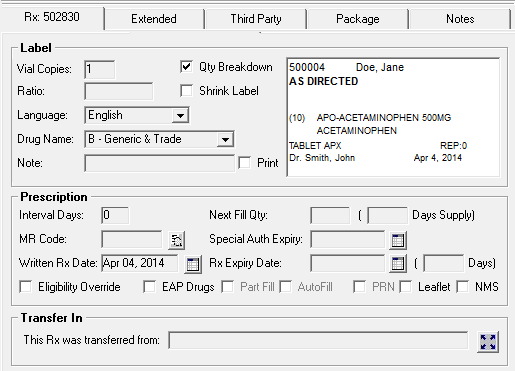
Label Section
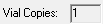 Indicates the number of vial copies to print on the label set. For example, if the prescription is being dispensed in multiple containers, you would want to print multiple labels to place on each container.
Indicates the number of vial copies to print on the label set. For example, if the prescription is being dispensed in multiple containers, you would want to print multiple labels to place on each container.
 A Quantity Breakdown Ratio can be set at the prescription level. This means that a specific quantity can be set to print on each vial copy when multiple vial copies are printed and quantity breakdown is used. This Ratio is retained for refills.
A Quantity Breakdown Ratio can be set at the prescription level. This means that a specific quantity can be set to print on each vial copy when multiple vial copies are printed and quantity breakdown is used. This Ratio is retained for refills.
 The language in which instructions should print on the vial copy. This field is reset on refill, based on the patient's language preferences.
The language in which instructions should print on the vial copy. This field is reset on refill, based on the patient's language preferences.
 Indicates how the drug name will print on the label set:
Indicates how the drug name will print on the label set:
- B - Generic & Trade prints both generic and trade names.
- G - Generic prints the generic name.
- T - Trade prints the trade name.
- I - Trade & Innovator prints the trade and innovator names (I stands for Innovator).
- C - Generic & Innovator prints the generic and innovator names (C stands for Chemical).
 Enter any comments about the prescription. If you select the Print checkbox, the comments will print on the From your Pharmacist portion on the label set. These notes are retained on refill.
Enter any comments about the prescription. If you select the Print checkbox, the comments will print on the From your Pharmacist portion on the label set. These notes are retained on refill.
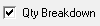 Select this option if the prescription is being dispensed in multiple container and you want the quantity to be divided between the vials. To print a vial copy for each container, enter the number of containers in the Copies field. PharmaClik Rx calculates the quantity for each container by dividing the quantity dispensed by the number of labels.
Select this option if the prescription is being dispensed in multiple container and you want the quantity to be divided between the vials. To print a vial copy for each container, enter the number of containers in the Copies field. PharmaClik Rx calculates the quantity for each container by dividing the quantity dispensed by the number of labels.
Note: When the Qty Breakdown is used and the number of vial copies exceeds the Rx Qty, you will not receive extra vial copies. You will only receive the number of vial copies that matches the Rx Qty. For example, Qty Breakdown is ON and yo requested 2 vial copies, but Rx Qty = 1. Since you have requested more vial copies than the medication that is being dispensed, only 1 vial copy will print.
 Select this option to shrink the prescription label to fit on the top half of the label. This flag is always reset on refill to match the current Shrink Label setting in the Drug Folder. Shrink label print 2 vial copies: a shrink print version for the small container that is being dispensed (such as bottles for opthalmics), and a regular size version that has the word COPY printed on it. The regular size vial copy is meant to be given to the patient along with the prescription; patients with vision problems may have difficulties reading the shrink print, so the regular size Vial Copy will allow them to read the label in its normal size.
Select this option to shrink the prescription label to fit on the top half of the label. This flag is always reset on refill to match the current Shrink Label setting in the Drug Folder. Shrink label print 2 vial copies: a shrink print version for the small container that is being dispensed (such as bottles for opthalmics), and a regular size version that has the word COPY printed on it. The regular size vial copy is meant to be given to the patient along with the prescription; patients with vision problems may have difficulties reading the shrink print, so the regular size Vial Copy will allow them to read the label in its normal size.
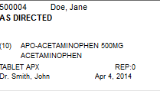 A preview of the label is displayed here. The label appears on the screen in the patient's language preference.
A preview of the label is displayed here. The label appears on the screen in the patient's language preference.
Prescription Section
 For narcotics, enter the interval for the prescriptions. For example, the prescription may be filled every 30 days. The interval prints near the bottom of the file copy. Id the prescription is refilled before the end of the interval, an alert in Rx Detail indicates Prescription is being dispensed within the interval time period. If you refill the prescription after the interval ends, no alert will appear in RX Detail.
For narcotics, enter the interval for the prescriptions. For example, the prescription may be filled every 30 days. The interval prints near the bottom of the file copy. Id the prescription is refilled before the end of the interval, an alert in Rx Detail indicates Prescription is being dispensed within the interval time period. If you refill the prescription after the interval ends, no alert will appear in RX Detail.
For example, if the Interval Days in RX Detail is set to 20 days, and the prescription is refilled on Day 15, the alert will appear in RX Detail. If the prescription is refilled on Day 21, the alert will not appear in RX Detail since the prescription is being refilled after the interval period.
 For Ontario Limited Use prescriptions that require a medical reason for use code. The code can be entered manually or selected from Medical Reason for Use Codes window. Press the magnifying glass to open this window.
For Ontario Limited Use prescriptions that require a medical reason for use code. The code can be entered manually or selected from Medical Reason for Use Codes window. Press the magnifying glass to open this window.
 The Written Rx Date is the date the doctor prescribed the medication. The date can be entered manually or selected from the calendar. The date can be the current system date or a past date; a future date cannot be entered.
The Written Rx Date is the date the doctor prescribed the medication. The date can be entered manually or selected from the calendar. The date can be the current system date or a past date; a future date cannot be entered.
Criteria for New Prescriptions and Re-Authorizations
When a new prescription is created, the value in the Written Rx Date field defaults to the current system date. The Written Rx Date becomes blank once authorization runs out. This is when prescriptions are refilled with a QA = 0. The field will remain blank until the user enters new authorization (QA > 0). Once a new authorization is entered, the Written Rx Date defaults to the current system date. The defaulted date can be changed manually if the prescription was issued before the current date. When Rx > Set Fill Date is used for a new prescription or authorization, the Written Rx Date will be updates with the same date.
Criteria for Refill Prescriptions
The Written Rx Date is retained on refill for prescriptions where QA > 0.
 Provides the ability to enter a quantity and days supply that will be applied to the next refill of the prescription. This is useful for trial prescriptions and other prescriptions where the quantity for the next fill will be different than the current prescription.
Provides the ability to enter a quantity and days supply that will be applied to the next refill of the prescription. This is useful for trial prescriptions and other prescriptions where the quantity for the next fill will be different than the current prescription.
The Next Fill Qty field corresponds to the Qty field in the main tab of RX Detail. On refill, the value in this field will be applied to the Qty field; the value in the Next Fill Qty field will be blank for the refill.
The Next Fill Days Supply field corresponds to the DS field in the main tab of RX Detail. On refill, the value in this field will be applied to the DS field; the value in the Next Fill Days Supply will be blank for the refill.
 Special Auth Expiry is a date field corresponding to the Special Auth DINs in the Patient Folder > Preferences tab. When a date is entered in this field, the expiry date in Special Auth DINs will be updated when the prescription is filled or placed on hold. Patient preferences will also be updated when Special Auth Expiry is modified for rebill or amend (Amend Current, Amend Next, or Amend LTC) prescriptions.
Special Auth Expiry is a date field corresponding to the Special Auth DINs in the Patient Folder > Preferences tab. When a date is entered in this field, the expiry date in Special Auth DINs will be updated when the prescription is filled or placed on hold. Patient preferences will also be updated when Special Auth Expiry is modified for rebill or amend (Amend Current, Amend Next, or Amend LTC) prescriptions.
 Enter the number of days from the fill date that the prescription will expire. This overrides the default Rx Expiry Date determined by pharmacy preferences. The Rx Expiry Date field allows you to select a date from the calendar, as well as manually enter the date. The Days field located to the right of the calendar allows you to enter the number of days until the prescription expires.
Enter the number of days from the fill date that the prescription will expire. This overrides the default Rx Expiry Date determined by pharmacy preferences. The Rx Expiry Date field allows you to select a date from the calendar, as well as manually enter the date. The Days field located to the right of the calendar allows you to enter the number of days until the prescription expires.
Transfer In Section
 If the prescription was transferred in from another pharmacy, this field displays the name of the pharmacy it was transferred in from. Transfer in information can be entered for new or reauthorized prescriptions, and is retained for all refills in the current authorization. Press the expand button to the right of the pharmacy's name to view details regarding the transfer.
If the prescription was transferred in from another pharmacy, this field displays the name of the pharmacy it was transferred in from. Transfer in information can be entered for new or reauthorized prescriptions, and is retained for all refills in the current authorization. Press the expand button to the right of the pharmacy's name to view details regarding the transfer.